Forlinx Desktop 24.04_User’s Compilation Manual_V1.1
Document classification: □ Top secret □ Secret □ Internal information ■ Open Copyright Notice
Copyright Notice
The copyright of this manual belongs to Baoding Folinx Embedded Technology Co., Ltd. Without the written permission of our company, no organizations or individuals have the right to copy, distribute, or reproduce any part of this manual in any form, and violators will be held legally responsible.
Forlinx adheres to copyrights of all graphics and texts used in all publications in original or license-free forms.
The drivers and utilities used for the components are subject to the copyrights of the respective manufacturers. The license conditions of the respective manufacturer are to be adhered to. Related license expenses for the operating system and applications should be calculated/declared separately by the related party or its representatives.
Overview
This manual is designed to enable you to quickly understand thecompilation processof the products and familiarize yourselves with the compilationmethods of Forlinx products. The application needs to be cross-compiled on an ubuntu host before it can run on the development board. By following the methods provided in the compilation manual and performing practical operations, you will be able to successfully compile your own software code.
The manual will provide instructions for setting up the environment but there may be some unforeseen issues during the environment setup process. For beginners, it is recommended to use the pre-configured development environment provided by Forlinx. This will allow you to quickly get started and reduce development time.
Linux systems are typically installed in three ways: dual system on a real machine, single system on a real machine, and virtual machine. Different installation methods have their advantages and disadvantages. This manual only provides methods to build ubuntu in a virtual machine.
Hardware Requirements: It is recommended to have at least16GB memory or above. It allows for allocating a sufficient memory to the virtual machine (recommended to allocate10GBor above), while still leaving enough resources for other operations onWindows. Insufficient memory allocation may result in slower performance onWindows.
The manual is mainly divided into four chapters:
Chapter 1. is about the installation of virtual machine software, providing a brief introduction to the download and installation of VMware software.
Chapter 2. offers the loading of the Ubuntu system;
Chapter 3. is about the setup, configuration and installation of necessary tools for the Ubuntu system, as well as common issues related to the development environment;
Chapter 4. Compiling the kernel and Linux-related source code.
A description of some of the symbols and formats associated with this manual:
Format |
Meaning |
|---|---|
Note |
Note or information that requires special attention, be sure to read carefully |
📚 |
Relevant notes on the test chapters |
️️🛤️️️ |
Indicates the related path. |
Blue font on gray background |
Refers to commands entered at the command line(Manual input required). |
Black font on gray background |
Serial port output message after entering a command |
Bold black on gray background |
Key information in the serial port output message |
// |
Interpretation of input instructions or output information |
Username@Hostname |
forlinx @ ubuntu: Development environment ubuntu account information, which can be used to determine the environment in which the function operates. |
After packaging the file system, you can use the “ls” command to view the generated files.
forlinx@ubuntu:~/3576$ ls //List files in this directory
OK3576-linux-source OK3588-linux-source.tar.bz2
forlinx@ubuntu: the username is forlinx and the hostname is ubuntu, indicating that the operation is performed in the development environment ubuntu;
//: Explanation of the instruction, no input required;
Ls: Blue font on a gray background, indicating relevant commands that need to be entered manually;
OK3576-linux-source:Black font is the output information after entering the command; bold font is the key information; here is the packaged file system.
Application Scope
This manual is primarily applicable to the Forlinx OK3576-C platform running Forlinx 24.04. It can be used as a reference for other platforms, but differences between platforms may exist, and customers will need to modify it to suit their own use.
Revision History
Date |
Manual Version |
SoM Version |
Carrier Board Version |
Revision History |
|---|---|---|---|---|
04/03/2025 |
V1.0 |
V1.1 |
V1.1 and Above |
OK3576-C Forlinx Desktop User’s Compilation Manual Initial Version |
1. VMware Virtual Machine Software Installation
This chapter mainly introduces the installation of VMware virtual machines, using VMware Workstation 15 Pro v15.1.0 as an example to demonstrate the installation and configuration process of the operating system.
1.1 VMware Software Download and Purchase
Go to the VMware website https://www.vmware.com/cn.html to download Workstation Pro and get the product key. VMware is a paid software, you need to buy it yourself, or use the trial version provided by VMware.
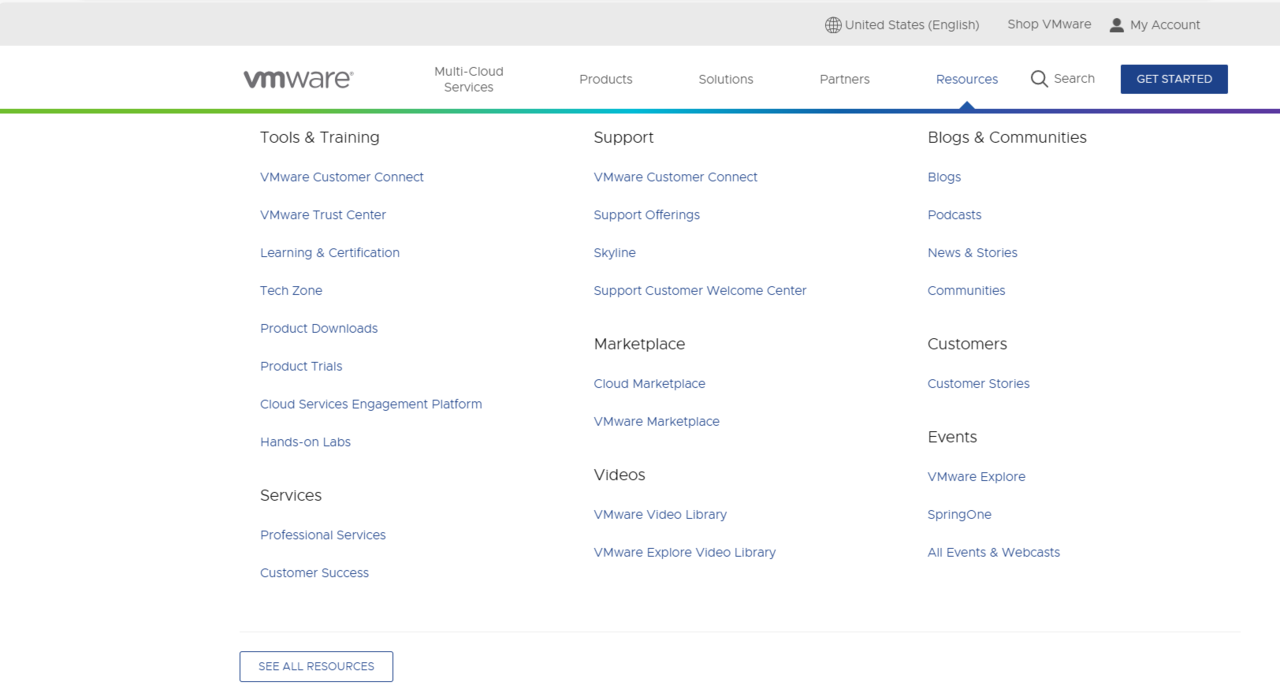
After the download is complete, double-click the installation file to start the installation program.
1.2 VMware Software Installation
Double-click the startup program to enter the installation wizard.
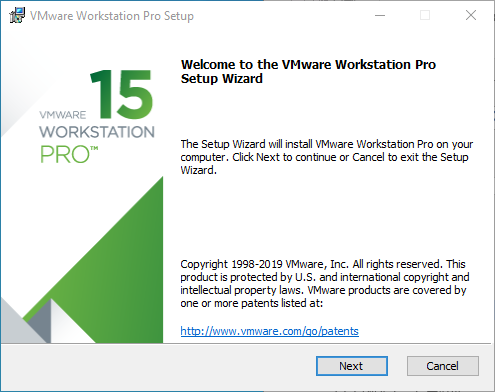
Click on “Next”.
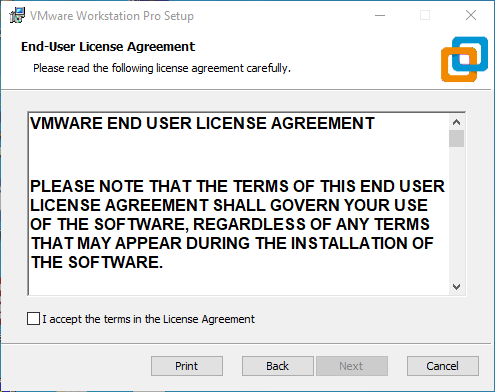
Check the terms in the license agreement that I accept, then click “Next”.
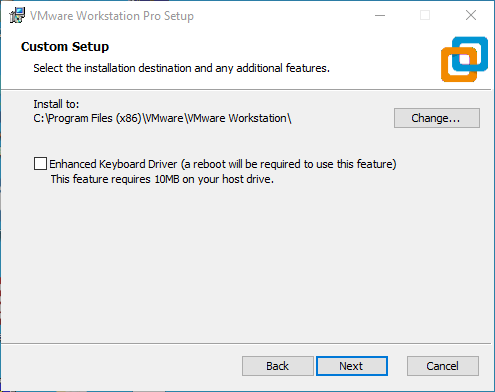
Modify the installation location to the partition where you want to install the software on your computer, then click ‘“Next”.
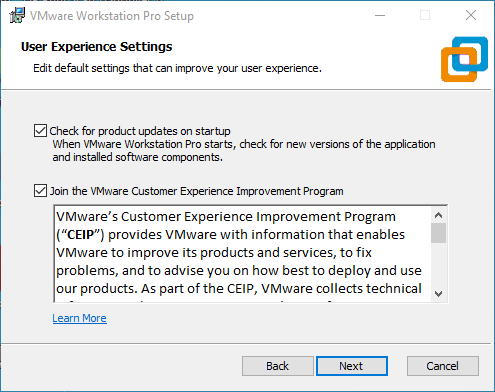
Check and click on “Next”.
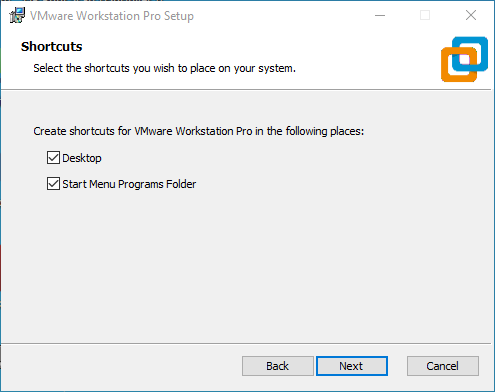
Check the box to add a shortcut, then click “Next”.
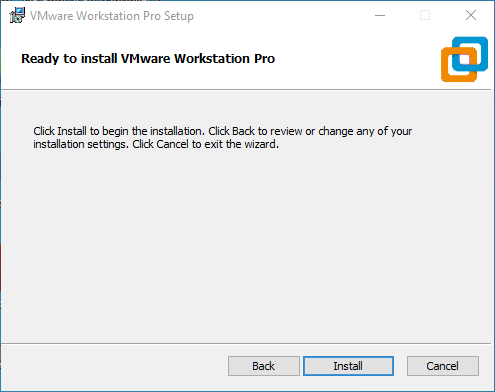
Click “Installation”.
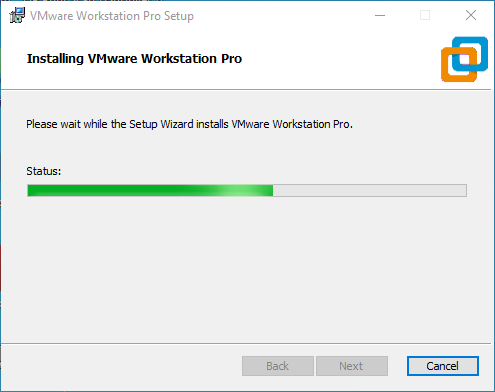
Wait for the installation to complete.
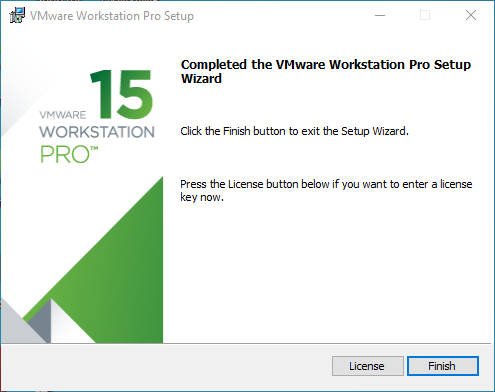
Click “Finish” to try it out. If users need to use it for a long time, they need to buy it from the official and fill in the license.
2. Loading the Existing Ubuntu Development Environment
Note:
It is recommended that beginners use the virtual machine environment built by Forlinx directly. After understanding this chapter, you can directly jump to the compilation chapter for further study;
The development environment provided is: forlinx (username), forlinx (password).
There are two ways to use a virtual machine environment in VMware: one is to directly load an existing environment, and the other is to create a new environment. Let’s first talk about how to load an existing environment.
First, download the development environment provided by Forlinx. In the development environment documentation, there should be an MD5 checksum file. After downloading the development environment, you should verify the integrity of the compressed package using the MD5 checksum. (You can use an on-line MD5 checksum tool or download a specific MD5 checksum tool for this purpose). To check if the checksum in the verification file matches the checksum of the file itself. If they match, the file download is successful. If they don’t match, it suggests that the file may be corrupt, and you should consider downloading it again.
Select the zip file to unzip together.
After decompression, a 3576 standard environment folder appears, where .vmx is the file that the virtual machine needs to open.
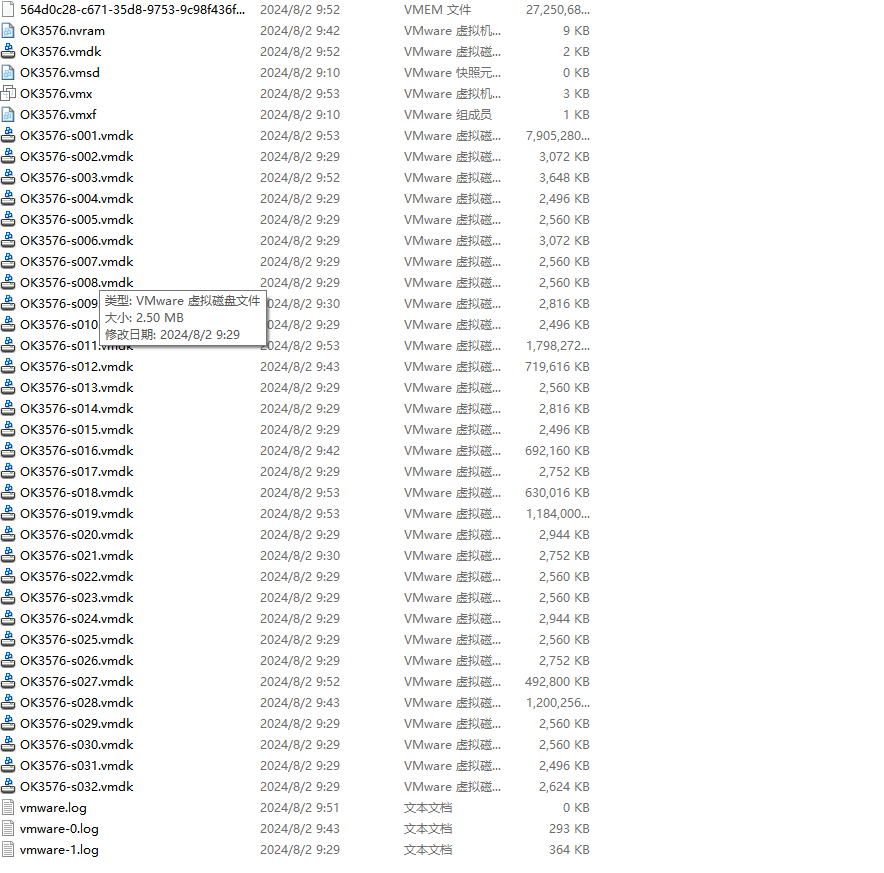
Open the virtual machine and select the extracted OK3576.vmx.
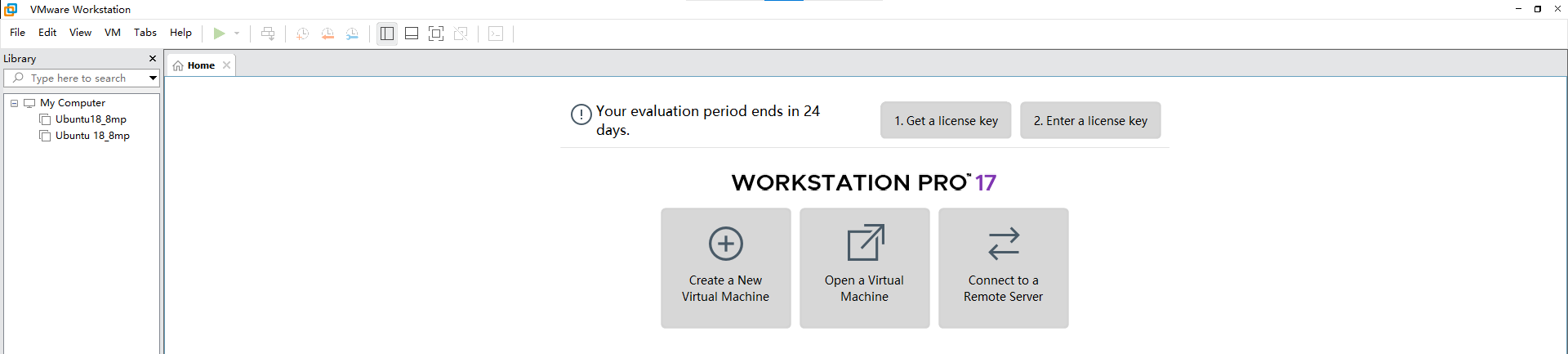
Turn on this virtual machine after loading is complete to run it and enter the system’s interface.
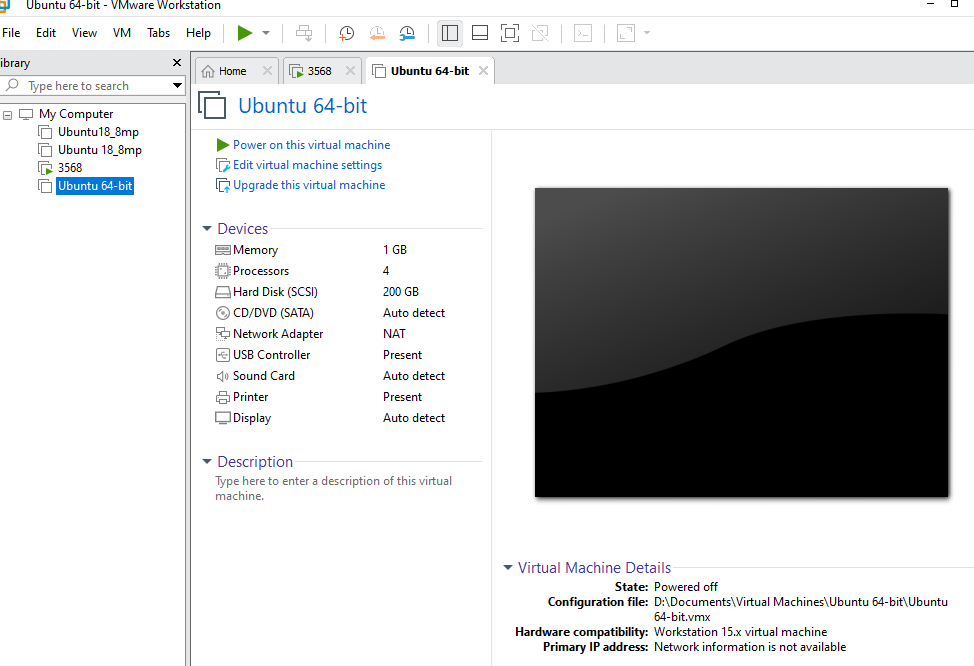

The account providing the development environment is forlinx, and the password is forlinx. After filling in the password, select Sign in to log in.
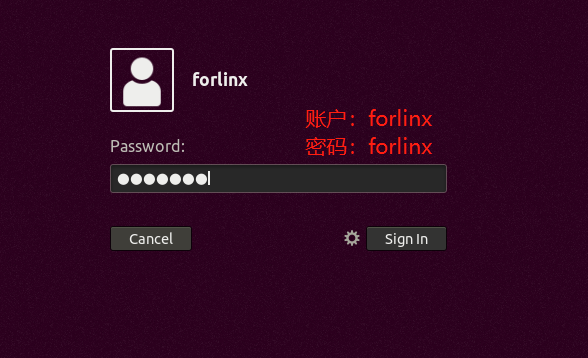
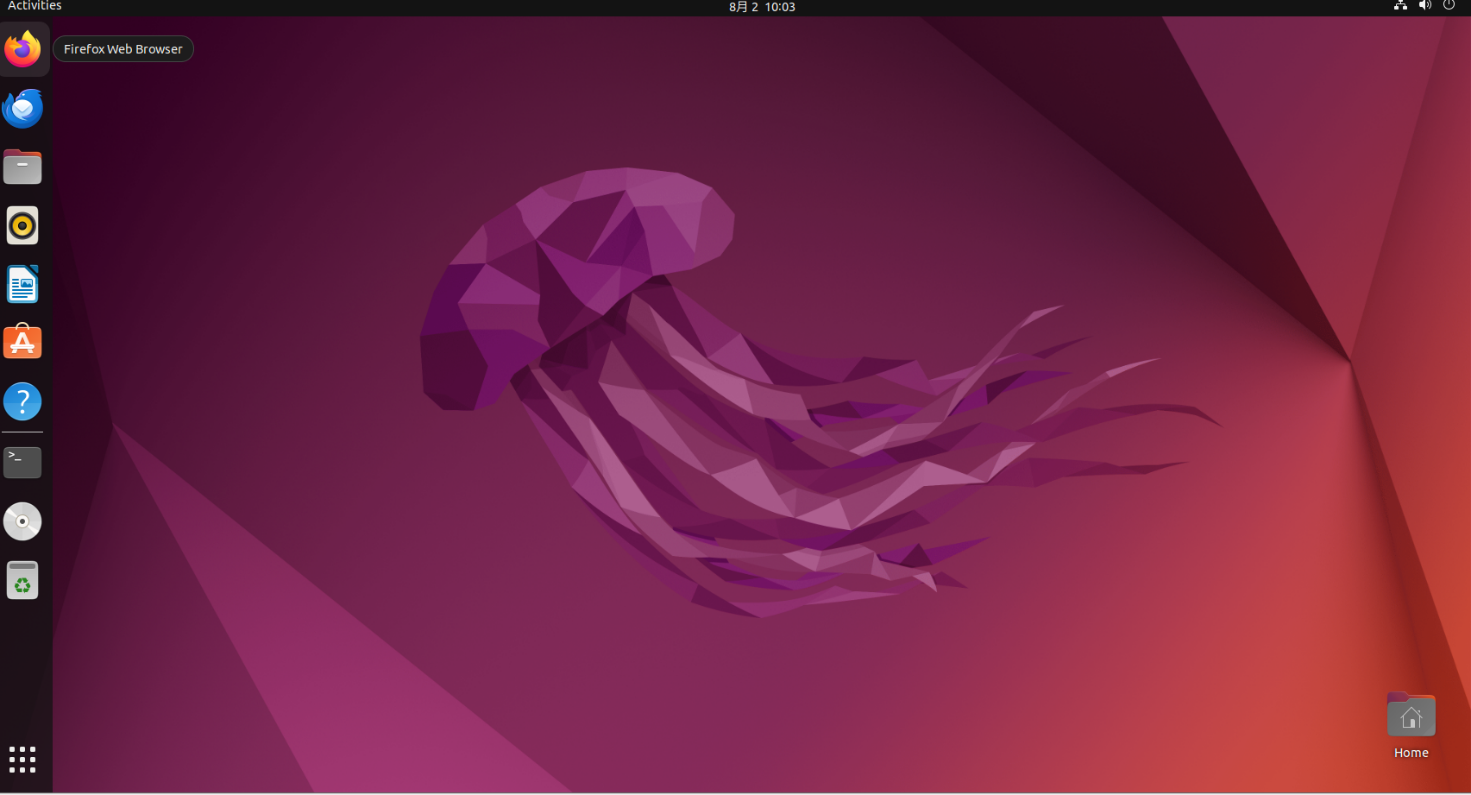
3. New Ubuntu Development Environment Setup
Note: Beginners are not recommended to build the system by themselves. It is suggested to use the existing virtual machine environment. If you do not need to build the environment, you can skip this section. This section mainly explains the process of building the ubuntu system.
3.1 Ubuntu System Setup
3.1.1 Ubuntu Virtual Machine Setup
Open the VMware software, click on create a new virtual machine. Enter the following interface
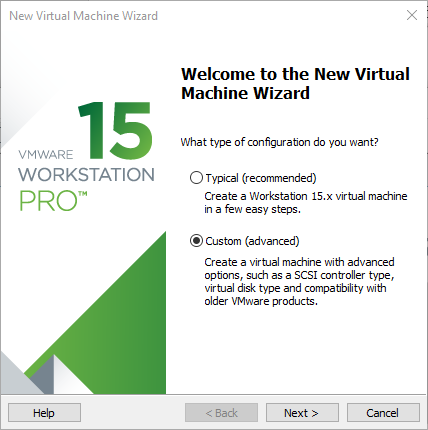
Choose custom, and click “Next”.
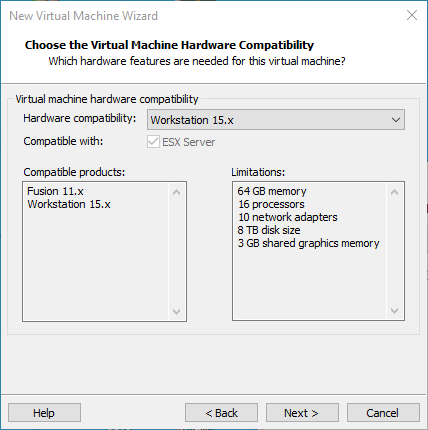
Select the compatibility with the corresponding version of VMware, which can be found in Help->About VMware Workstation, and click Next.
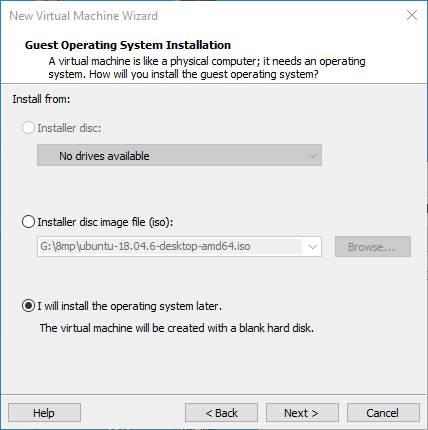
Select Install the operating system later and click Next.
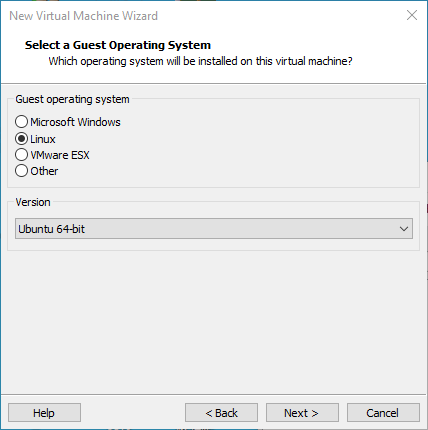
Leave the default and click Next.
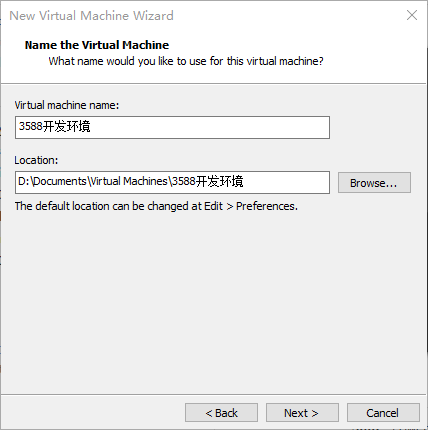
Modify the virtual machine name and installation location, click “Next”.
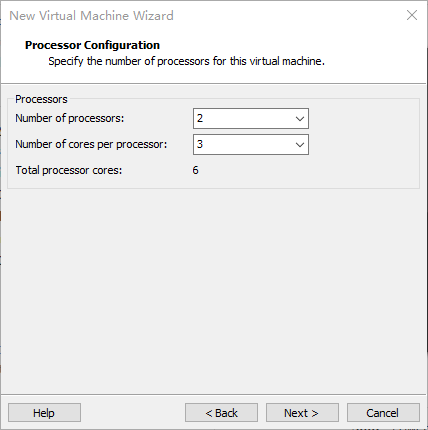
Set the number of processors as appropriate.
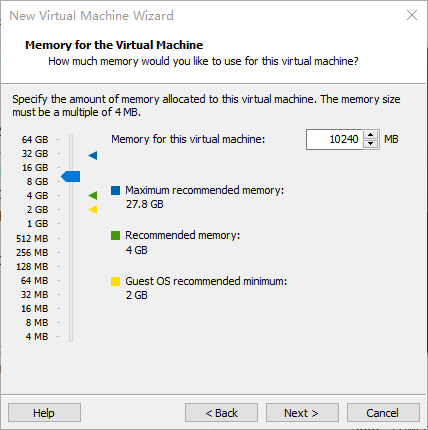
Also set the memory size according to the actual situation (it is recommended to adjust the memory size to 20g or more).
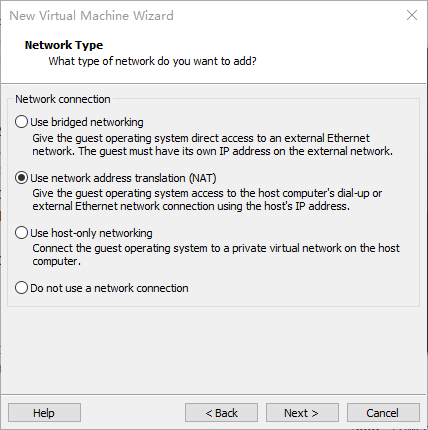
Set the network type, the default is NAT mode, click Next. Keep the default values for the remaining steps until you reach the step to specify the disk capacity.
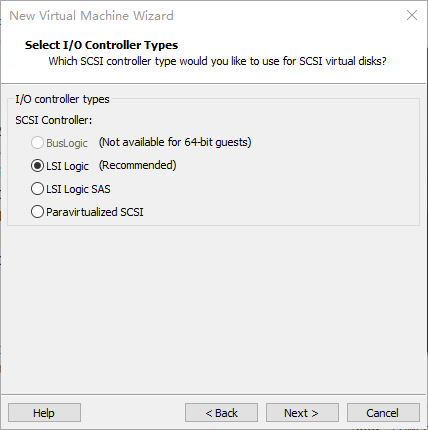
The default selection for the IO controller type here is LSI.
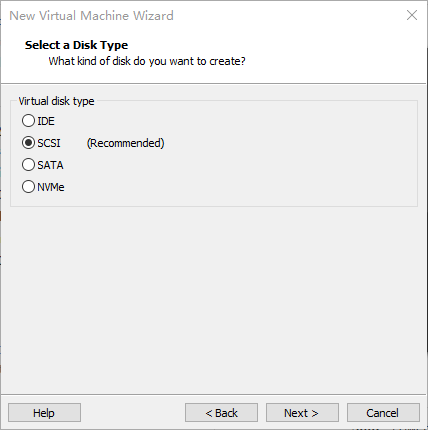
The default selection here is also SCSI.
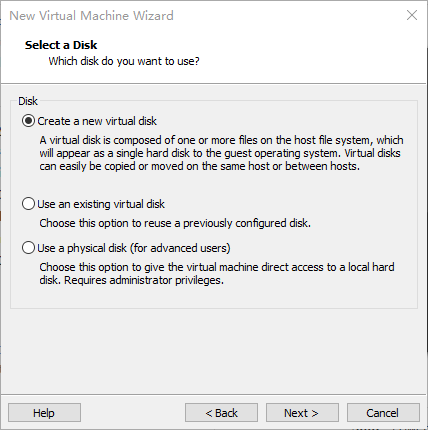
Choose to create a new virtual disk here.
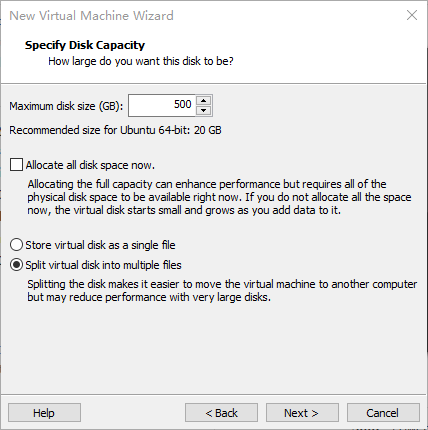
Set the disk size to 200 gigabytes and select the form in which the disk exists, then click Next to finish.
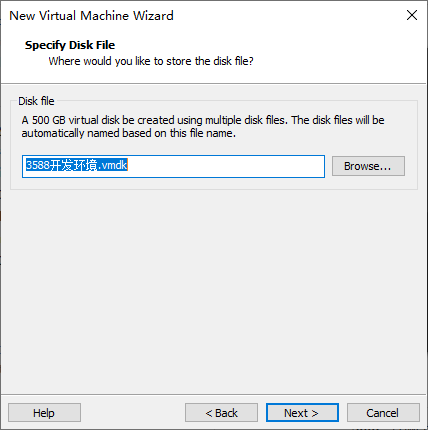
Specify the disk file, the default one here is fine.
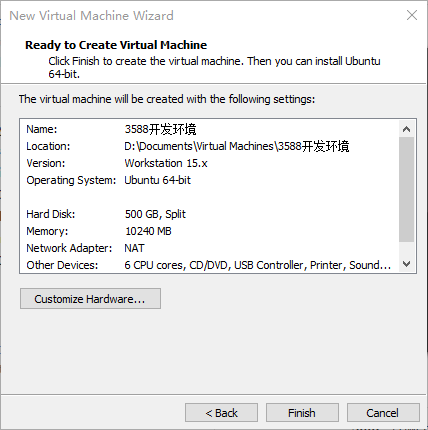
Click Finish by default.
The virtual machine creation is now complete.
In the next section, we will introduce the installation of Ubuntu system in the virtual machine, which is similar to the installation method in the real machine. Here we describe the method of installing Ubuntu system in a virtual machine.
3.1.2 System Installation
Go to the Ubuntu official website to download ubuntu-22.04.4-desktop-amd64.iso. Download address is: https://releases.ubuntu.com/22.04/?_gl=1_9cp3d2__gcl_au*MjA2NTM4NTAwNy4xNzIyMzEwNTA2&_ga=2.183316389.2088500894.1722310494-245248835.1722310494

Right-click on the newly created Ubuntu 64-bit and select Settings from the pop-up menu.
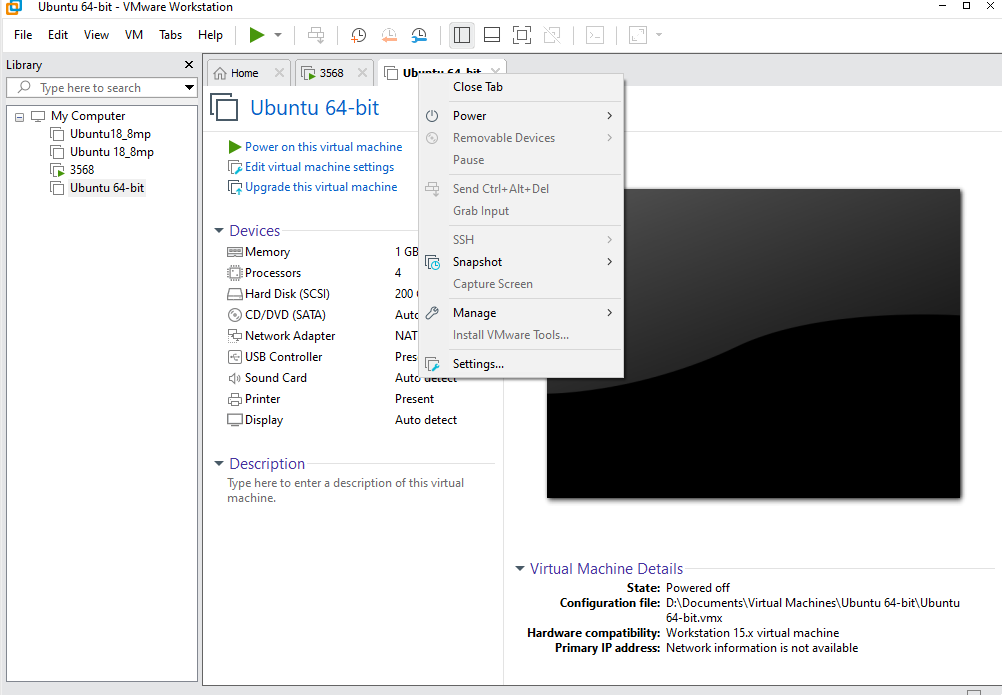
The “Virtual Machine Settings Menu” pops up as shown below:
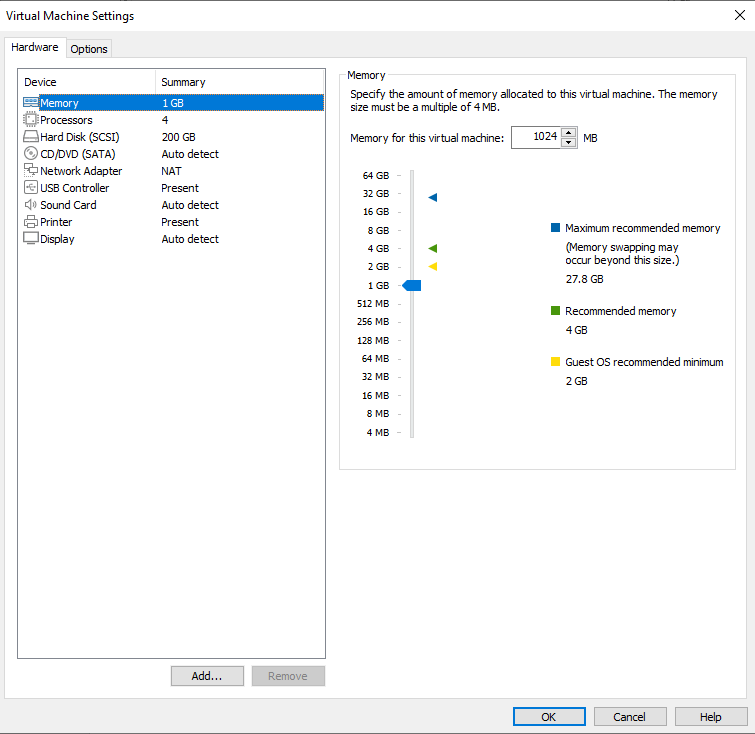
Click on CD/DVD (SATA), select “Use ISO image file,” browse and choose the previously downloaded Ubuntu image, then click “OK” to confirm.
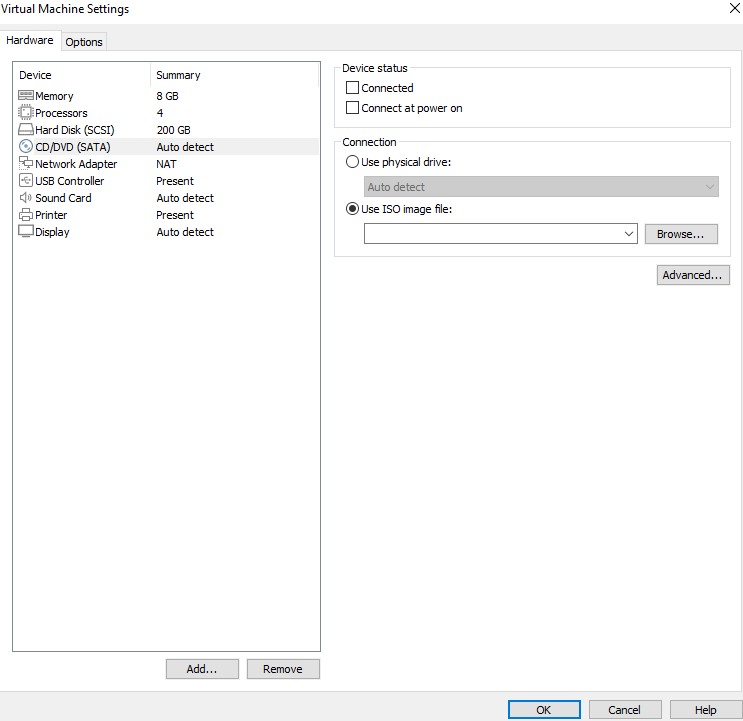
After setting up the image, ensure that the network is available. Then, start the virtual machine and proceed with the installation of the Ubuntu image.
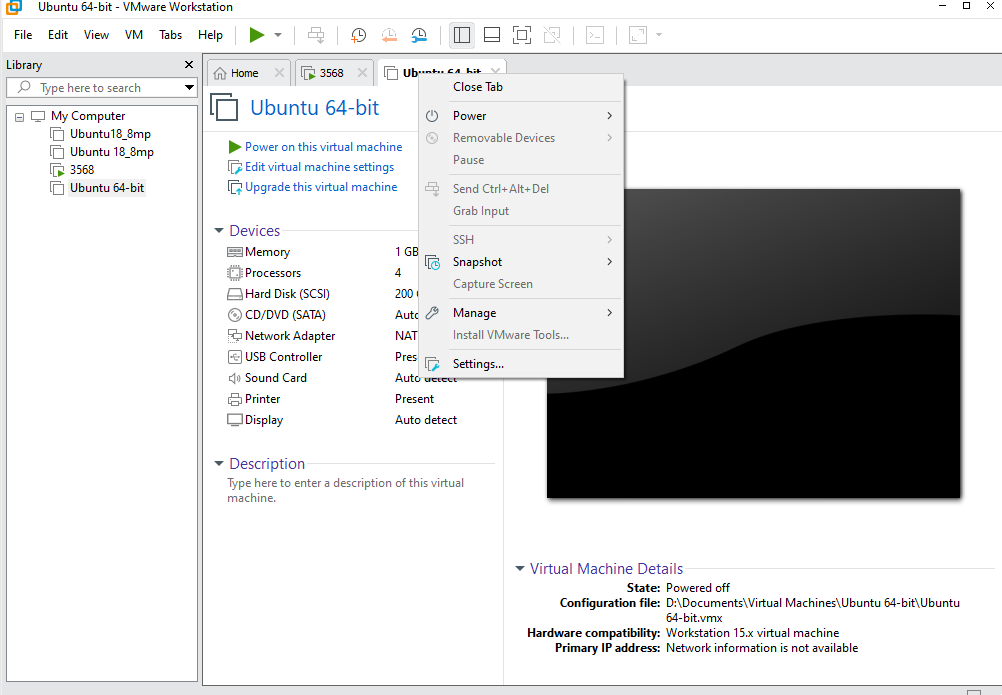
After starting the virtual machine, wait for the installation interface to appear as shown below.
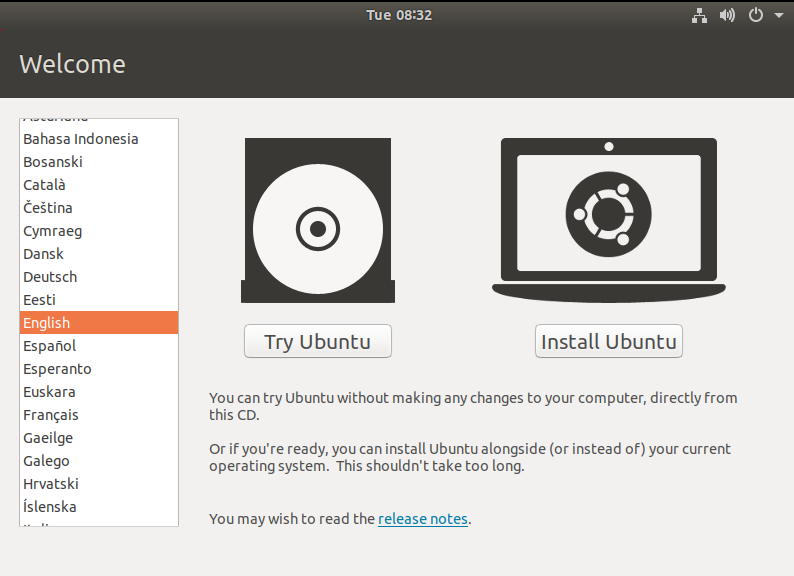
After selecting the language on the left side as shown in the image, click “Install Ubuntu”, and the language selection interface will pop up. Ubuntu default language is English, of course, you can also choose others, the default choice of language in the later stage can also be reset,after selection then click continue.
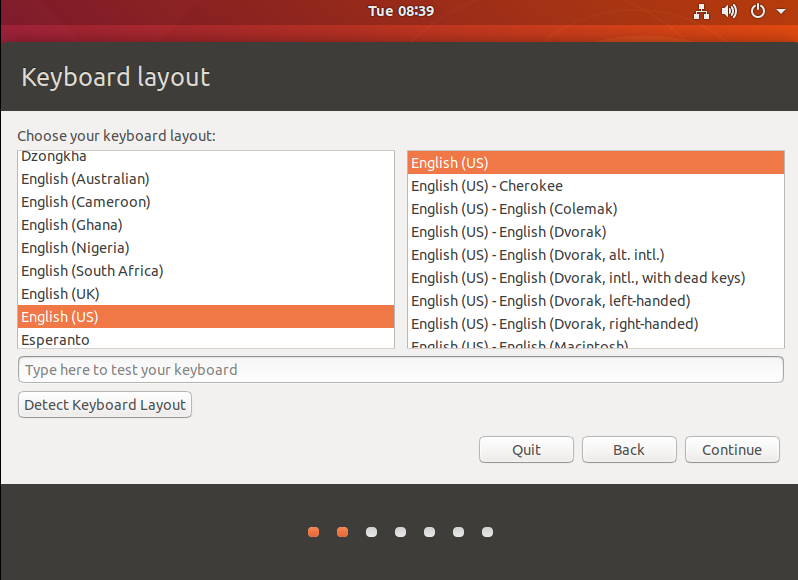
Next, by default, select continue to finish the installation, the installation process will be very slow, then click “continue”:
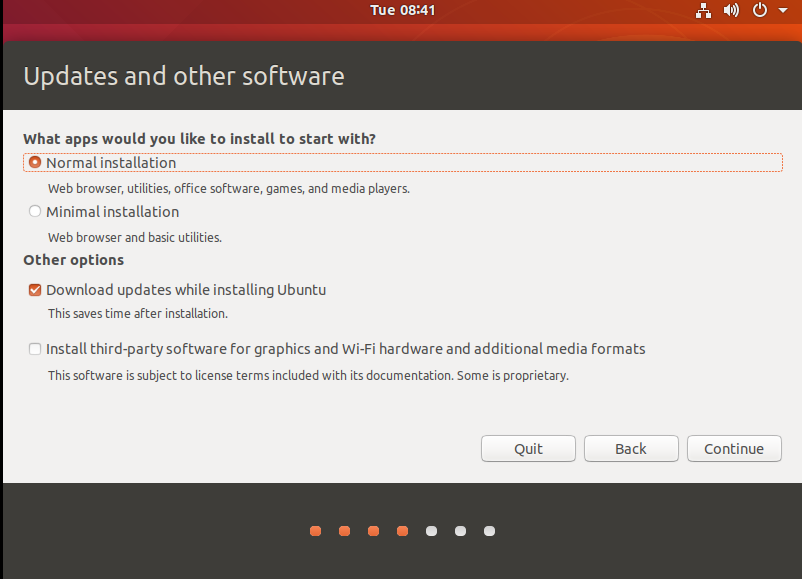
Next, select continue by default to continue the installation, the installation process will be very slow, and then click “continue”:
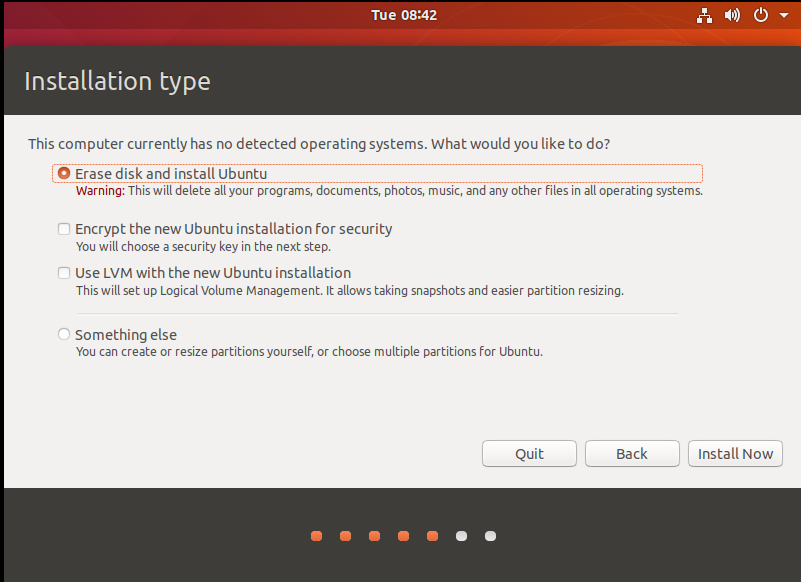
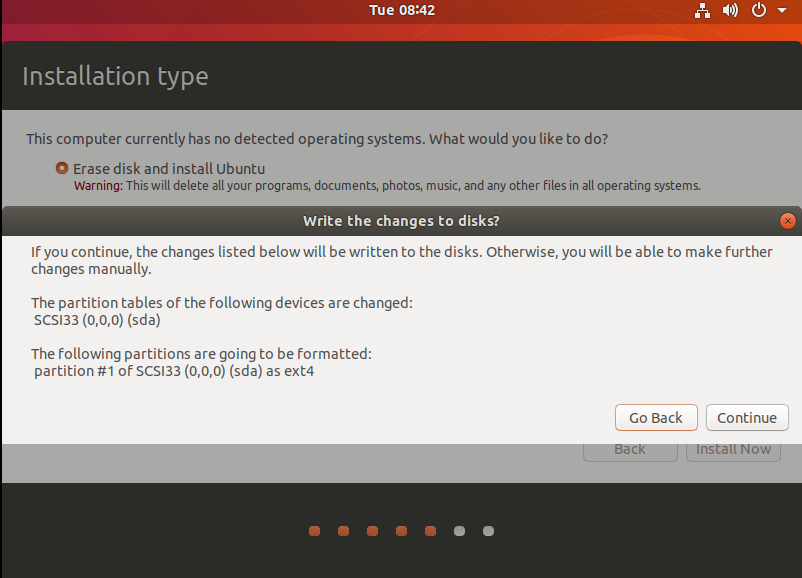
Next, select the timezone. You can either click on the Shanghai timezone or enter “Shanghai” (or choose the appropriate timezone based on your location). Then, click “Continue” to proceed. Finally, set your username and password and click “continue” to automatically install the program:
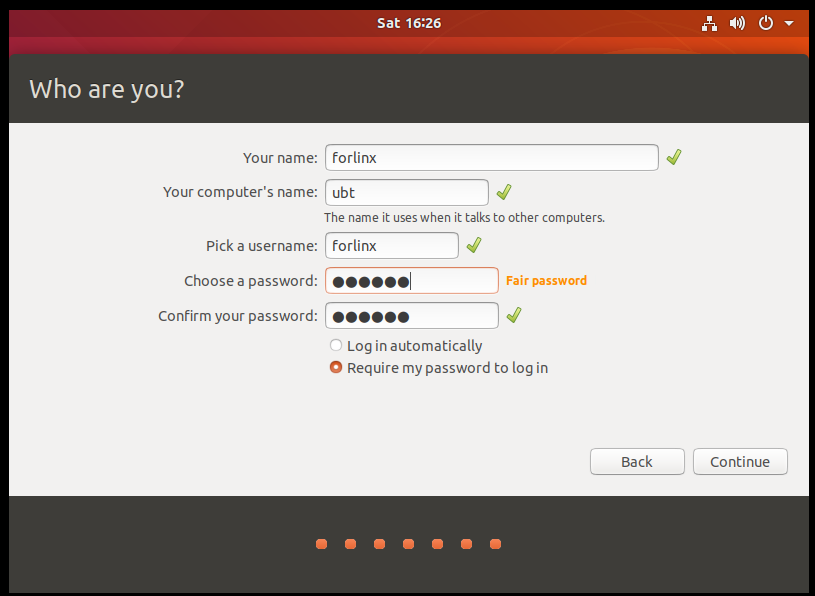
The installation process is shown in the figure below, you can skip it if the network is bad, it will not affect the installation.
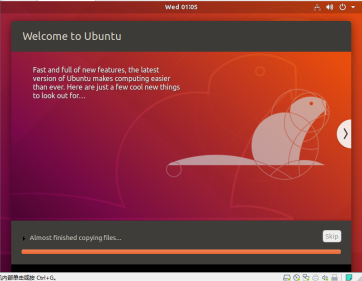
After the installation, click “Restart Now” to reboot (or click “Reboot Client”):
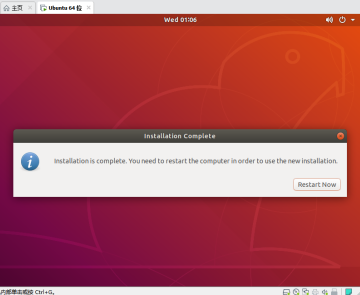
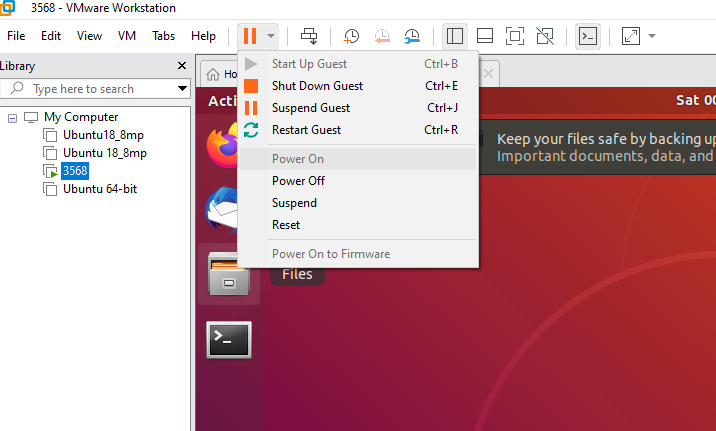
After the reboot, you need to log in with your username and password, and the system interface is shown below after logging in:
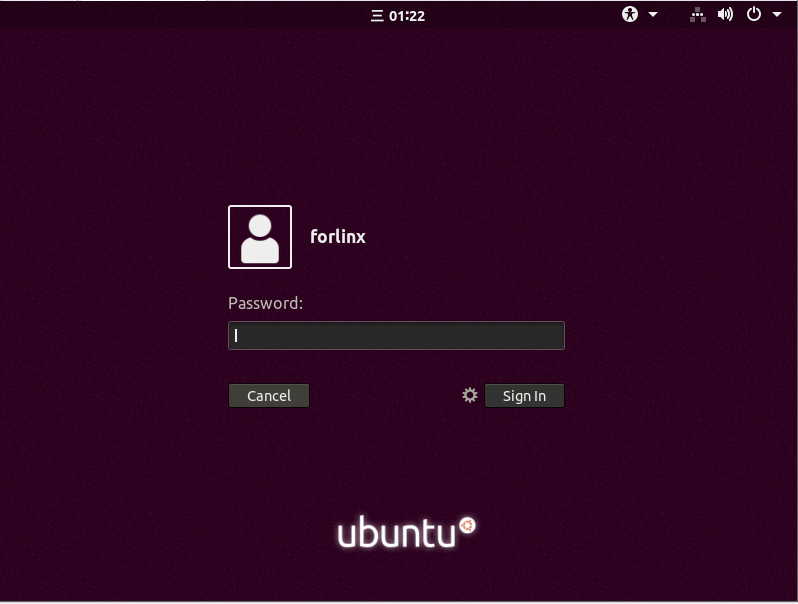
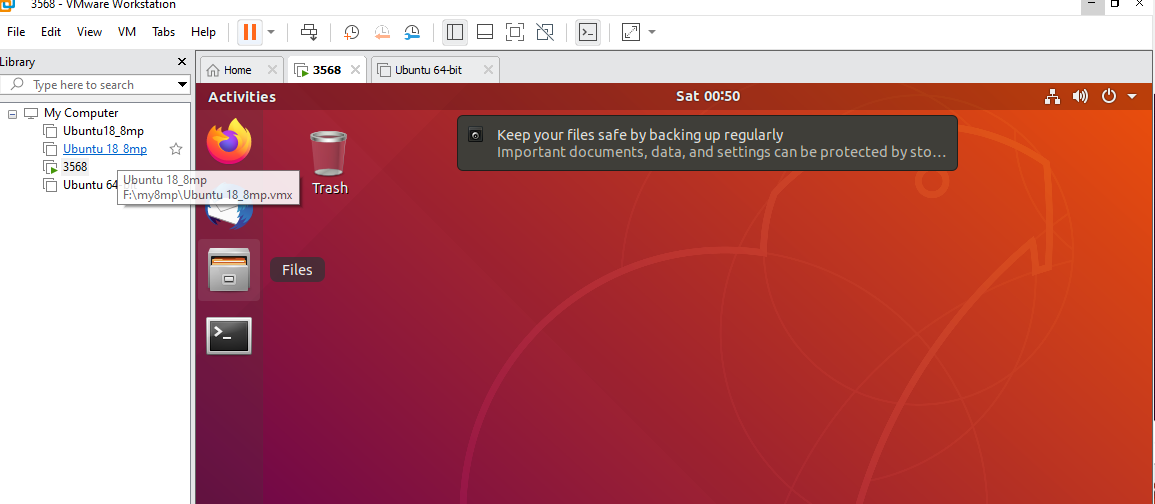
Above, after shutting down the virtual machine, restore the CD settings, configure it as shown below, click “OK”, and then reopen the virtual machine to see if you can boot Ubuntu normally.
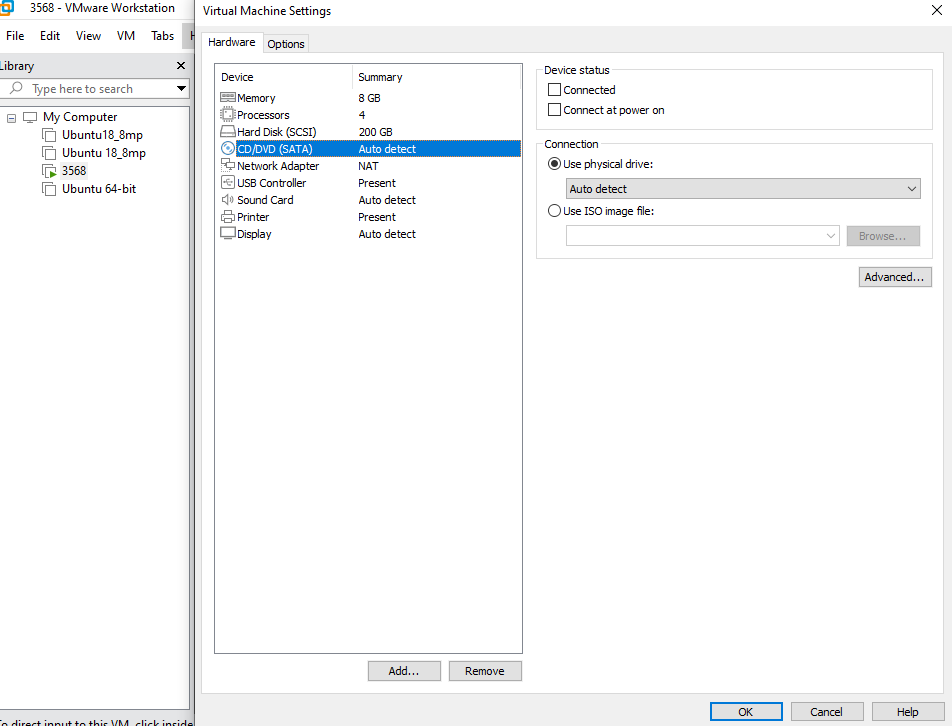
3.1.3 Basic Ubuntu Installation
After installing the Ubuntu22.04 operating system, there are a few configurations to make.
VMware Tools Installation:
Next, install VMware Tools. Without installing this tool, you won’t be able to copy and paste and drag file between the Windows host and the virtual machine. First click on “Virtual Machines” on the VMware navigation bar, then click “Install VMware Tools” in the drop-down box.
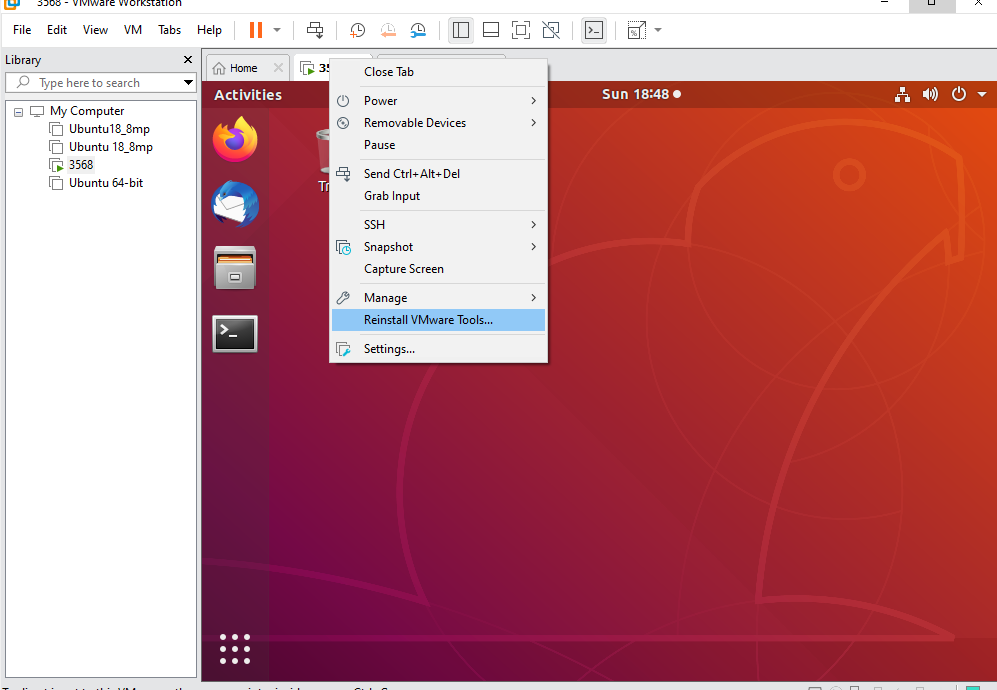
Once done, enter Ubuntu and the VMware Tools CD icon will appear on your desktop, click into it:

Double-click on the VMwareTools icon, go to it and see a zip file VMwareTools-10.3.10-12406962.tar.gz (it may be different for different VM versions).
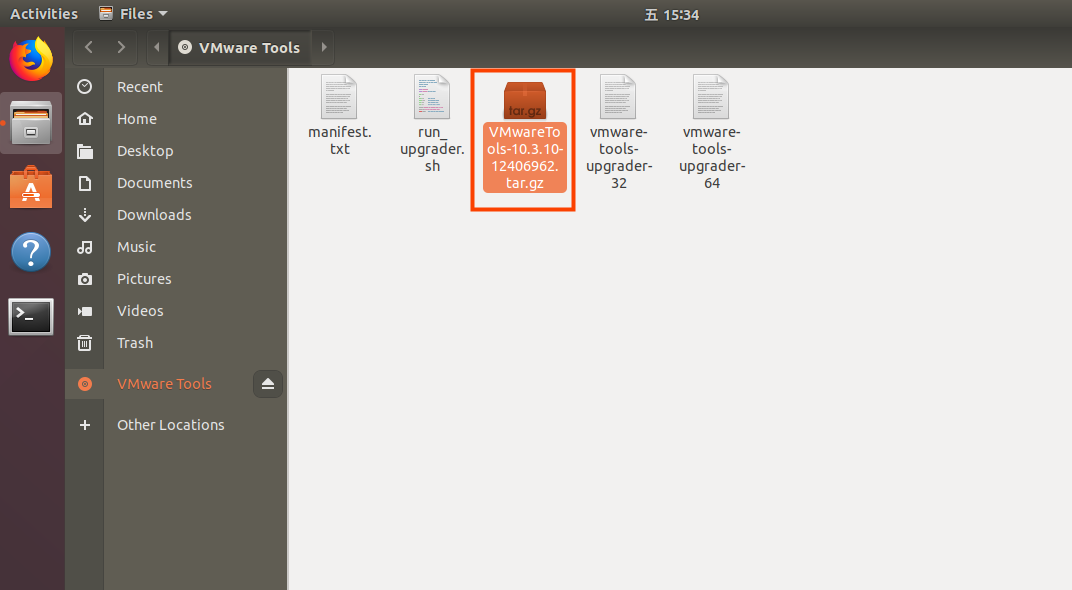
Copy the file under the home directory (i.e., the directory of the home personal username):
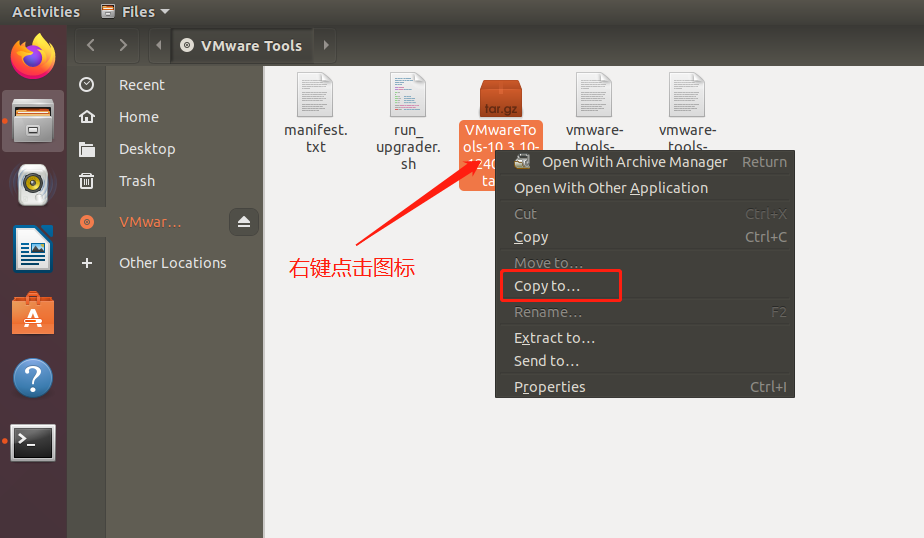
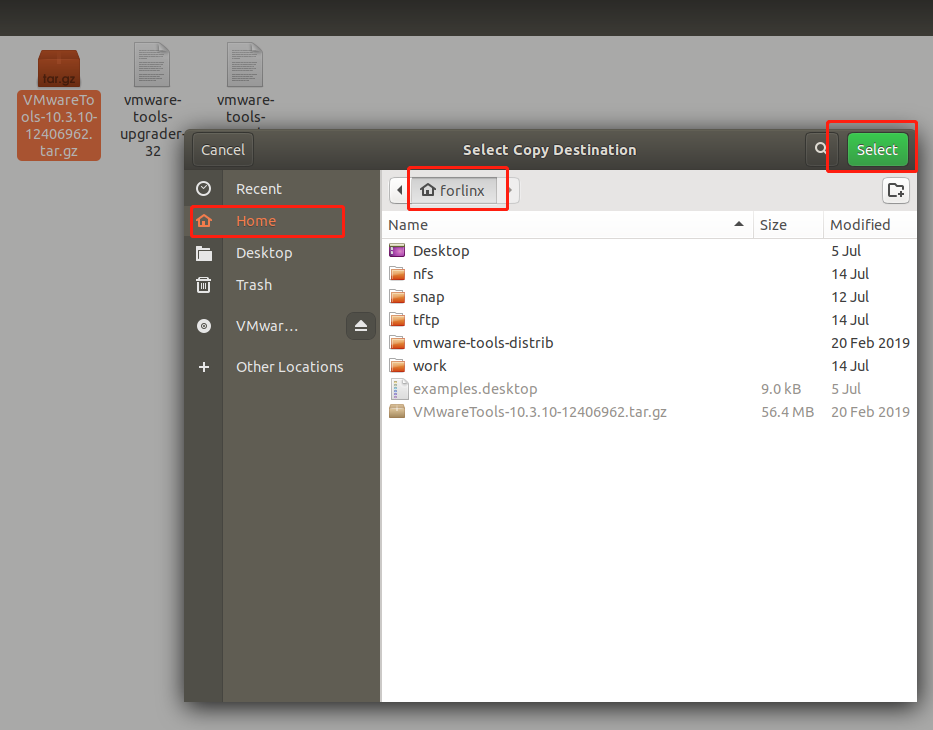
Press the keyboard [Ctrl+Alt+T] to bring up the terminal command interface, use the tar command to unzip the VMwareTools installation package (using the sudo command will prompt you to enter the password, follow the prompt to enter the password and press Enter, Linux system password input has no echo, make sure the password is correct and press Enter to confirm):
forlinx@ubuntu:~$ sudo tar -xvf VMwareTools-10.3.10-12406962.tar.gz
[sudo] password for forlinx:
After executing the extract command, use ls to view the file directory vmware-tools-distrib, and go to the directory
forlinx@ubuntu:~$ ls
Desktop examples.desktop nfs snap tftp VMwareTools-10.3.10-12406962.tar.gz vmware-tools-distrib work
forlinx@ubuntu:~$ cd vmware-tools-distrib/ //Use the CD command to enter the directory
forlinx@ubuntu:~/vmware-tools-distrib$ ls //View the files in this directory
bin caf doc etc FILES INSTALL installer lib vgauth vmware-install.pl
In the current directory, enter sudo ./vmware-install.pl to install, enter the password after pressing Enter, and then start the installation. When you encounter [yes]/[no], enter yes, and press Enter for the rest to install by default.
forlinx@ubuntu:~/vmware-tools-distrib$ sudo ./vmware-install.pl
[sudo] password for forlinx: //Enter the password of the forlinx account, no display, cannot see the input content
The installation process information is long, here omitted.
open-vm-tools packages are available from the OS vendor and VMware recommends
using open-vm-tools packages. See http://kb.vmware.com/kb/2073803 for more
information.
Do you still want to proceed with this installation? [no] yes //Enter yes
... ...
After completing the VMware tools tool, you can achieve file copy and paste, virtual machine adaptive full display and other functions between Windows and Ubuntu. If the virtual machine cannot be displayed in full screen, you can click View, select Auto-resize Guest Display, and click Fit Guest Now to achieve the virtual machine. VMware tools installation is successful.
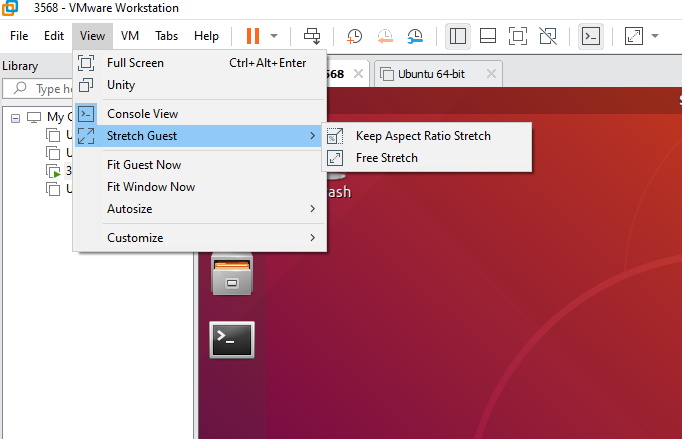
Basic Settings:
Make most of the system settings in the location shown below. A lot of the setup requirements on Ubuntu can be done here.
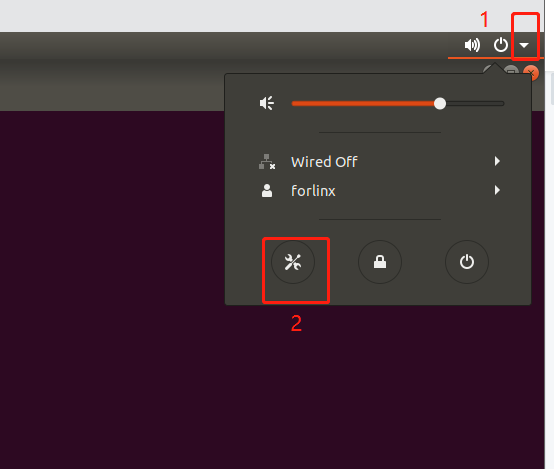
3.1.4 Ubuntu Network Settings
NAT Mode
Before using the network, make sure that our virtual machine can connect to the Internet, open the virtual machine settings, and change the network bridge mode in the network adapter to “NAT mode”:
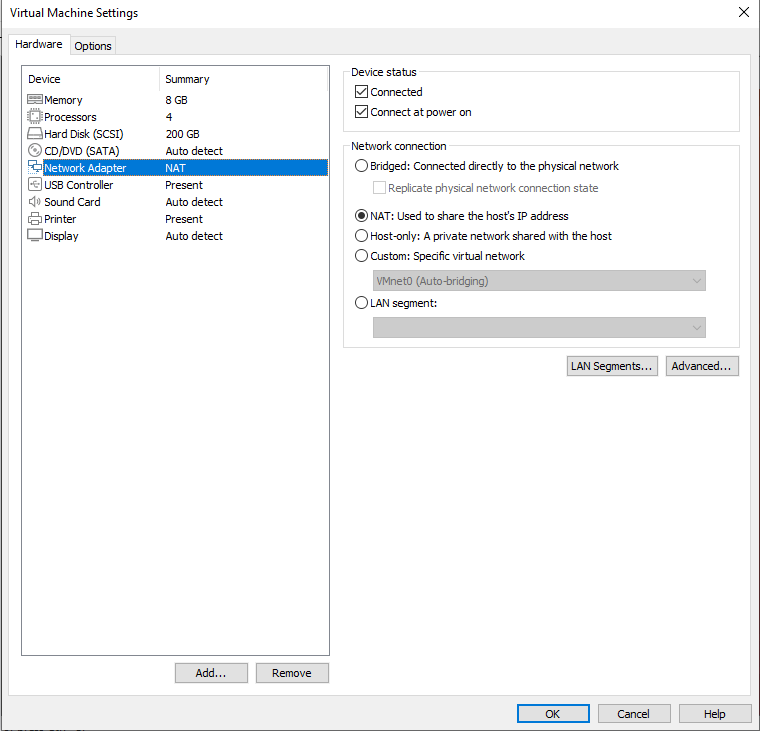
When the VMware virtual NIC is set to NAT mode in a virtual machine, the network in the Ubuntu environment can be set to dynamic IP. The virtual NAT device and the host NIC are connected to communicate for Internet access in this mode. This is the most common way for our VM to get on the extranet.
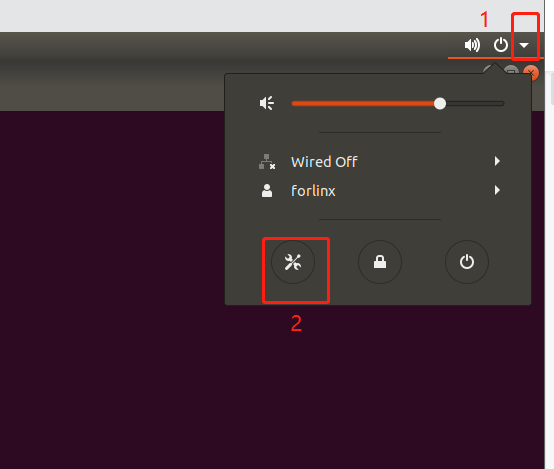
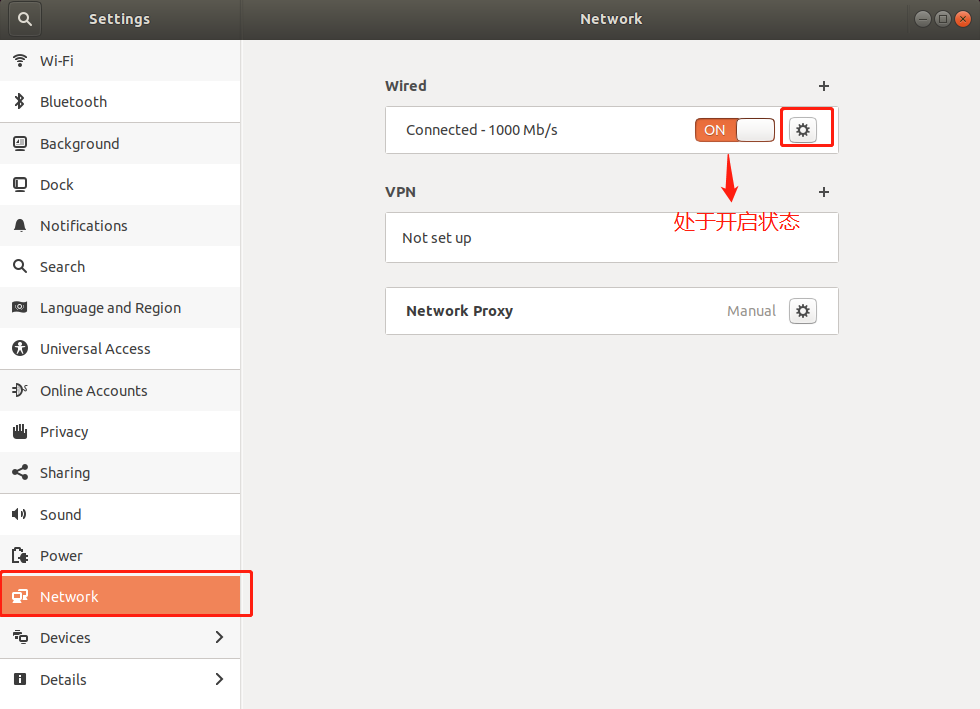
The network is set to dynamic ip.
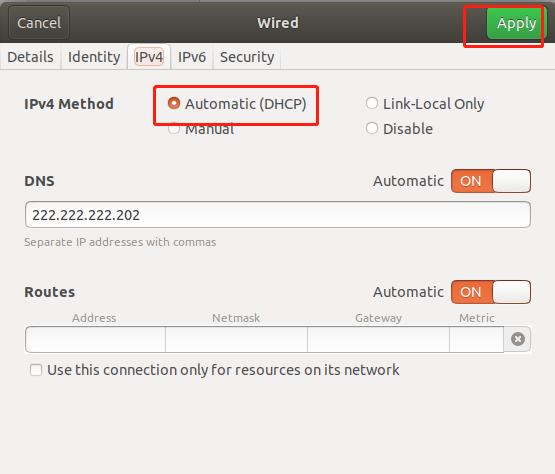
Bridge Mode:
If TFTP, SFTP and other servers are used, the network contact mode of the virtual machine needs to be set as the bridge mode. When the VMware virtual NIC is set to bridge mode, the host NIC and the VM NIC communicate via a virtual bridge, which requires the Ubuntu IP to be set to the same network segment as the host IP.
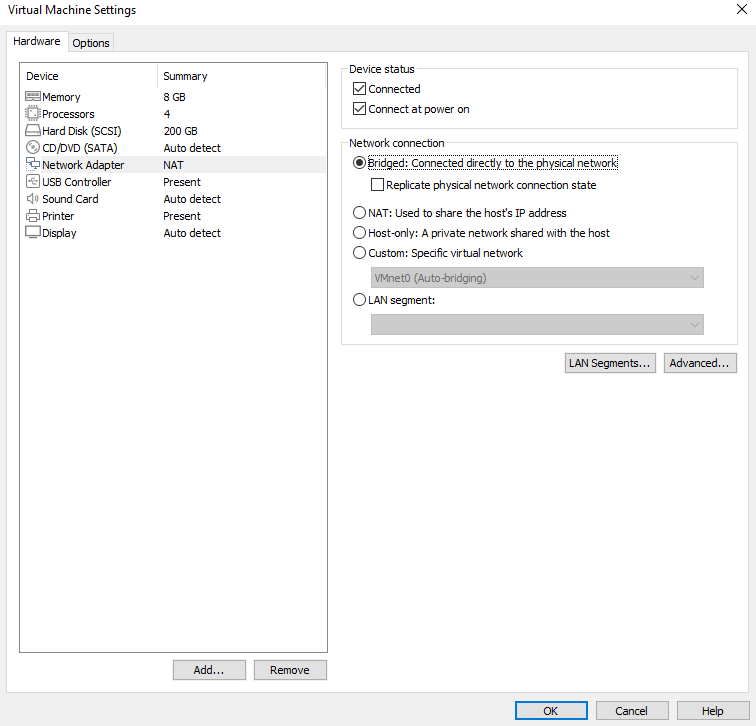
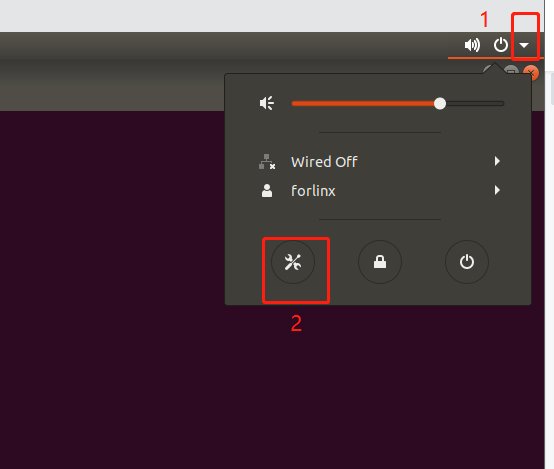
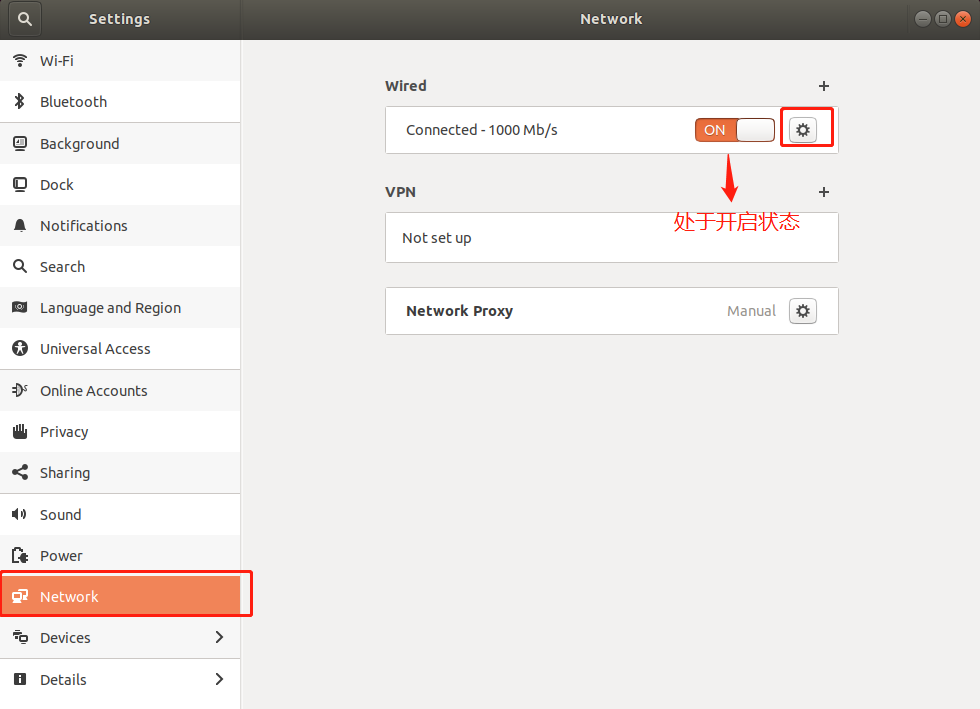
Set the static IP. At this time, the Ubuntu IP and the host IP should be set in the same network segment.
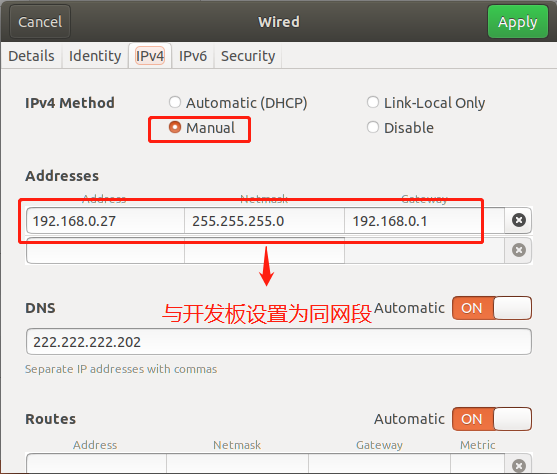
Note: The IP and DNS involved in the network settings section should be set according to the user’s own actual environment, the manual is an example.
3.1.5 U Disk Loading
Open VM Settings, USB Controller, select USB 3.0 in Compatibility and “OK”. As shown in the picture below, since most computers nowadays support USB3.0 ports, if we don’t set it up, when we plug in the USB3.0 port, we can’t connect to the virtual machine. The principle is as follows:
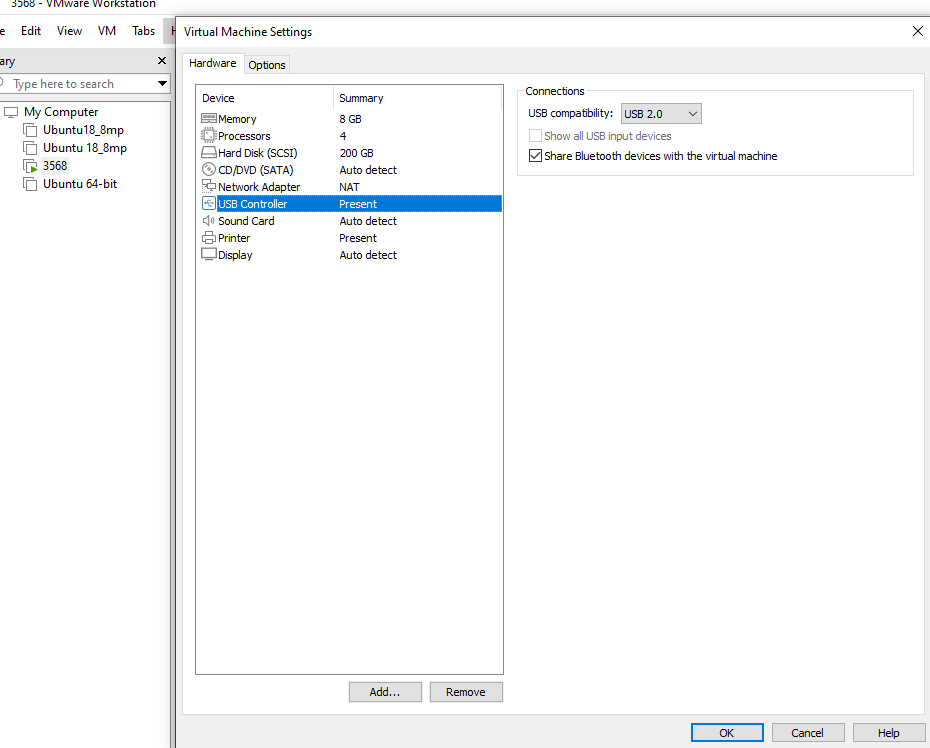
After the virtual machine boot, insert the U disk, the virtual machine will be more in the lower right corner of the icon similar to the “U disk”, right-click –> connect, and then you can see in the file system to see more than a directory, that the U disk loaded successfully, as shown in the figure:
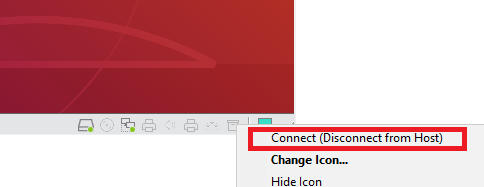
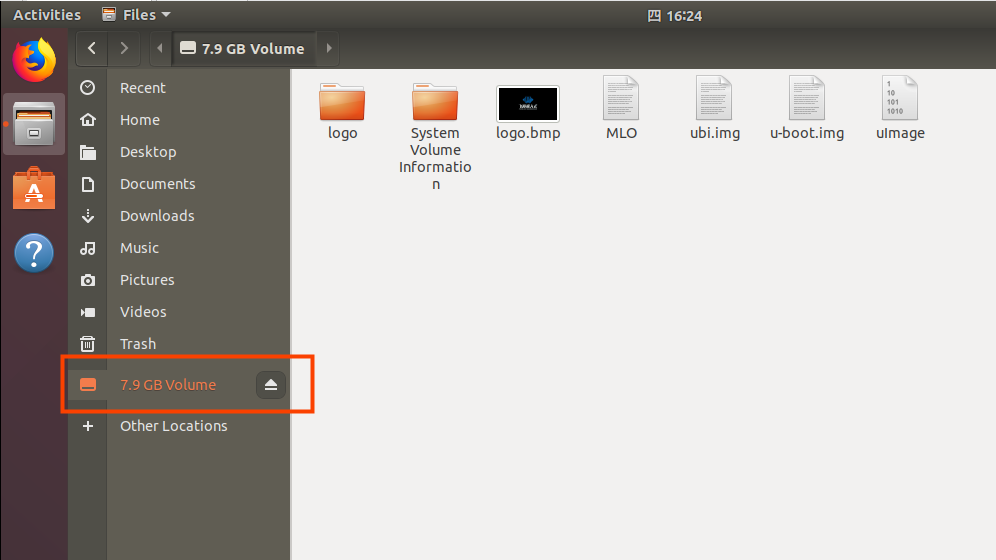
3.1.6 Virtual Machine Basic Library Installation
Before development, there are some other necessary libraries, we use the following commands to install them one by one, before installation, you need to ensure that the network can be used normally, you can get on the extranet:
forlinx@ubuntu:~$ sudo apt-get update // Update the download source information
forlinx@ubuntu:~$ sudo apt-get install build-essential // Provide the list information of software packages necessary for compiling programs
forlinx@ubuntu:~$ sudo apt-get install libncurses* // Used to generate text-based user interfaces
forlinx@ubuntu:~$ sudo apt-get install lzop // Compression and decompression tool based on the Lzo library
forlinx@ubuntu:~$ sudo apt-get install net-tools // Network configuration tools
3.1.7 Compiling the OK3576 Linux Source Code Essential Library Installation
forlinx@ubuntu:~$ sudo apt-get update //Update apt-get download sources
forlinx@ubuntu:~$ sudo apt-get install openssh-server vim git fakeroot libsqlite3-dev //Installation of the necessary kit
forlinx@ubuntu:~$ sudo apt-get update && sudo apt-get install git ssh make gcc libssl-dev \
liblz4-tool expect expect-dev g++ patchelf chrpath gawk texinfo chrpath \
diffstat binfmt-support qemu-user-static live-build bison flex fakeroot \
cmake gcc-multilib g++-multilib unzip device-tree-compiler ncurses-dev \
libgucharmap-2-90-dev bzip2 expat gpgv2 cpp-aarch64-linux-gnu libgmp-dev \
libmpc-dev bc python-is-python3 python2
These library files are the ones that need to be downloaded when compiling the Linux source code by building the 3576 Linux compilation environment by yourself. If you are not building the OK3576 Linux development environment, you can skip this step.